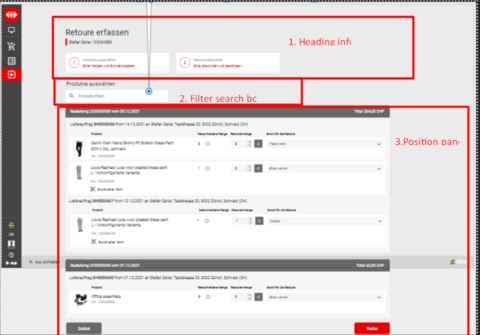Create my return
Header
- Create return is main heading
- Employee name and employee number for whom return is created
- Step number 1
-Step name: Select product(label, light grey, italic)
-Headline: If no Product selected the label is “Please enter quantity and reason” if product was selected Product name is displayed. By entering a quantity and reason, product name is preselected in Step 1 input and navigation button “Next” enables.
- Step number 2
-“Return confirmation” label above (light grey)
-“Please check and confirm” (italic, red)
Filter box
Product selection is title above filter box. Data can be searched by product name, product number, variant name, order number expected shipment number. Matching data is highlighted, but entire order which contain matching data is visible.
Order position pane
This section displays all orders which have been placed by or for the employee. Each order acts as a container for products within it. Orders are sorted from newest to oldest. One order can contain more shipments.
Order group header:
-Order-Order number –from- Order date
-In the right corner total order amount is displayed
-Shipment number is displayed below group header. Shipment number [number] from [shipment date] for [shipment recipient], recipients default shipping address.
Products positions content table
- Image displays first gallery image
- Product displays product name, below is displayed ordered variant, product number, and product configuration
- Returnable quantity
- Return quantity
- Split return icon is enabled when quantity is more than 1. We need it in a case return reasons are different for 2 products
- Return reason displays dropdown with selectable return reasons
Navigation buttons
- Back button return user to previous step
- Next button opens step 2 Return confirmation